Public Library
The library is open to all. You do not need to be a registered member to view the library.
Member Profile Settings
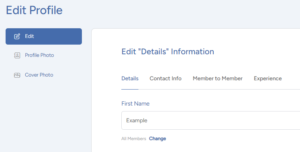
Your profile is highly configurable, and can be viewed by registered Members. There are several sections of personal information.
Most items can have visibility configured to only you, your connections, all registered members, or public. While most of the site’s membership features are inaccessible to the public, it is recommended to set your profile fields to “All Members” instead of “Public”.
Other than your Nickname and reason for joining, all fields are optional, are visible to all members by default (except “Experience”), and can be configured to be visible to only you, your connections, or all members.
- Account Details
- First Name, Last Name: both are optional, default private
- Nickname: required, public
- Reason for joining: only you and IFTAS administrative staff can see this, it cannot be made visible.
- Contact Info
- Personal Pronouns, Social Web Address, Web Site: all optional. Default visibility is All Members
- Hide My Profile: see below
- Member to Member
- Bio, Role, Moderation Tools Experience, and Language Translation are all optional, visible to All Members by default, and can be used to search for Members in the Member Directory
- Experience
- We encourage community members who are comfortable doing so to optionally self-identify what types of experiences they are speaking to. This helps IFTAS to see if we are successfully welcoming participation from diverse groups, or if certain kinds of experiences or voices are dominating our spaces. We will do our best to address any gaps that we see, at all levels of IFTAS, from member discussions to representation on the moderator council, the advisory board and IFTAS leadership. All answers in this section are private by default, but you can change visibility on each to your preference.
Hide My Profile
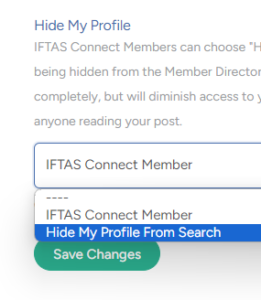
While the site is intended to allow for a broad range of interactions, some Members may wish to diminish their visibility. First and foremost, if you have safety concerns, please do not register without contacting us first. However, as a way of diminishing visibility, you can select “Hide My Profile” which will remove your profile from Search. This setting will reduce certain functionality and features.
This feature is not available to Organisers, Advisors, or Staff.
Please be aware, if you post under your registered account, your profile will be visible.
Members
Search
You can search for Members by Role, Moderation Tools Experience, Language, and Nickname. You can also filter by Membership type:
- Member – registered member
- Organiser – registered member able to create groups
- Advisor – various advisory roles within IFTAS
- Staff – IFTAS staff accounts
Follow
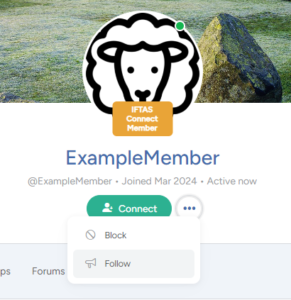
Following an account will add that Member’s activity to your notifications, if that activity is visible to you. This is a good way to stay updated from Members who post a lot of content or news.
Connect
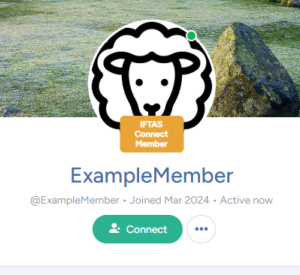
Registered members can connect with each other, this requires a connection request and a connection acceptance. Once connected, you can direct message each other. This can be helpful when discussing sensitive issues or content. Connected accounts can see profile information that has been set to “My Connections”.
When you Connect to a Member, you automatically follow their activity.
Block
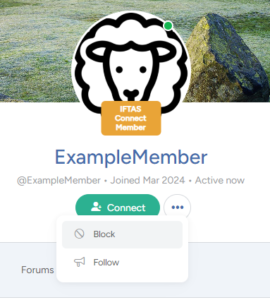
Visit any member profile to block that Member. When you block a Member, you will no longer be able to:
- See blocked Member’s posts,
- Mention this Member in posts,
- Invite this Member to Groups,
- Message this Member
- Add this Member as a Connection
If this Member is currently a Connection, this will be removed automatically, please allow a few minutes for this to update.
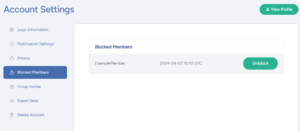
You can review and unblock Blocked members in your Settings > Account > Blocked Members page.
All Block actions are reported to the IFTAS Connect moderation team.
Messaging
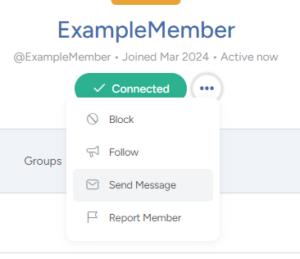
You can direct message a Connection by visiting their profile and choosing “Send Message” from the drop down menu. Please be advised, there is no encrypted communication of any kind on IFTAS Connect. If your communications require encryption or stronger safeguards, please visit https://ssd.eff.org/
If you are a member of a Group that has opted in to Group Messaging, you may be able to send messages to the entire Group. This is configured at the Group level, and can be set to allow Group Messaging by the Group Organiser, Moderators, or all Members.
Groups
There are three kinds of Groups on IFTAS Connect:
- Social Groups – any Member with a “Group Organiser” profile can create a Social Group (not including Restricted Accounts and Accounts set to “Hide My Profile”). If you’d like to create a Group or need Organiser status, please make a request (or ask an Organiser).
- Community Workgroups – these are for focussed activities, usually aligned with an IFTAS goal or activity. These can be created by Group Organisers, and IFTAS Staff or Advisors.
- IFTAS Workgroups – these are specific groups at IFTAS, and can only be created by IFTAS Staff.
Groups can have a range of functionality, including Activity Feed, Group Messages, Documents, and Forums. Forums are not available to Social Groups.
Group Privacy
- Public – any registered member can join, group is listed in the directory and search results, group content and activity visible to any registered member
- Private – only people who request membership and are accepted can join, group is listed in the directory and in search results. Group content and activity will only be visible to members of the group.
- Hidden – only people who are invited can join the group, group is not listed in the directory or search results. Group content and activity will only be visible to members of the group.
Invitations, Activity Feed Posts, Document Upload and Group Messaging can each be set individually to be allowed by all group members, organisers and moderators, or only organisers. For example, you can create a group that allows everyone to post to the Feed, but only the Organiser can send Group messages.
Forums and Discussions
Forums are split into Member Forums visible to all Members, and Group Forums visible to the audience chosen by the Group. Any Member can start or reply to a discussion in the Forums. Any Group that has a Forum will be visible in Forums if you are a member of that Group.
